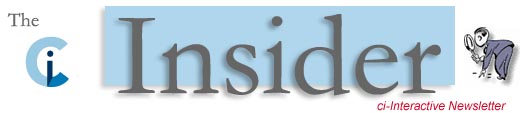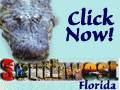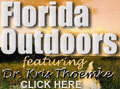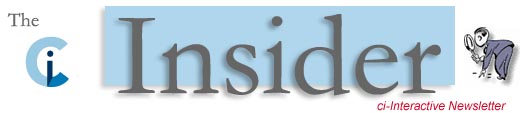
A Webmaster's Toolkit and Tricks
Author: Jason OConnor Copyright: 2004
If you own a website, operate or run a website, or you're a webmaster, this article is for you. A successful website is created and managed by a person with an effective toolkit who knows how to use each tool. There are a huge amount of software applications out there for people to use for creating, building, coding and running websites. Here are the ones you'll find in my tool box. I've been using these for many years and have had wonderful success with each one of them.
As a bonus, I am going to include a few tricks for some of the tools that may be of interest to you. (These 'tricks' are for pc users only.)
** Toolkit Item 1 - Dreamweaver ** I have a client who owns and runs a small business website and who has been using Microsoft Frontpage since he started. He is not a programmer or Web designer and has been very frustrated managing his website. Frontpage adds strange html code behind the scenes that takes control away from the user and often produces undesirable results. I suggested that he try Macromedia's Dreamweaver, which is the software I have been using for many years. It's excellent and does exactly what you want, does not add extraneous code and makes the life of a webmaster a breeze. After playing with it for a while, my client thanked me profusely for suggesting it. Get it at http://www.macromedia.com.
Dreamweaver Trick: To make a global change in your website, that is, change some specific text or html code on every page in your site, here's what you do: In your top menu bar, choose 'Edit' > 'Find and Replace . . .'. In the dialog box that pops up, choose 'Entire Local Site' in the top dropdown box labeled 'Find In'. This will allow you to make a global change. Also, note the other choices in the dropdown box. Using this feature will save you lots of time.
Dreamweaver Trick: Did you know Dreamweaver has a 'Check Spelling' feature? If not, go to the top menu bar and click on 'Text' and then choose 'Check Spelling' at the bottom of the menu. Or you could simply use your 'Shift' F7 keys.
** Toolkit Item 2 - Photoshop ** Since images on the Web are both illustrations and photos, Adobe's Photoshop is hands-down the best choice for graphics manipulation for a webmaster. It has a little bit of a learning curve, but well worth it if you want to include awesome graphics on your website. It allows you to create buttons, borders, shapes, symbols and of course, it allows you to change, alter, edit and improve any kind of digital photograph. Get it at http://www.adobe.com.
Photoshop Trick: The Web allows two main graphics file formats, .jpg and .gif. Therefore, any image you plan to use on your website needs to end in one of these two extensions. (The Web allows the .png extension too, but you ought to use either .jpg or .gifs only). So, whenever you plan to use a graphic on your website that you created or edited in Photoshop, you need to save it as one of these two file extensions. And you also want your images to be optimized so they are not large causing long download times for your site visitors. Do this by going to your top menu bar and choosing 'File' > "Save for the Web . . .'. You will then be able to choose .gif or .jpg in the top right of the dialog box that opens up. You'll also be able to see 1, 2, or 4 versions for the same image, optimized in different ways and having different sizes for you to choose. Always use this tool in Photoshop for Web graphics.
Photoshop Trick: Want to create soft, almost rounded edges on your rectangular images? Here's what you do: In your vertical 'Tools' window in Photoshop, choose the top left tool called 'Rectangular Marquee Tool'. Then click and drag your mouse on your image to make a rectangle that is 5 to 10 pixels smaller than your actual image. Make sure that it is equidistant on all four sides. Then go to your menu bar and choose 'Select' > 'Inverse'. This chooses (or selects) everything outside the rectangle you just made. Finally, go to your menu bar and choose 'Filter' > 'Blur' > 'Gaussian Blur' and type 1-5 pixels in the dialog box. That's it, and now your image will have soft edges.
** Toolkit Item 3 - WS FTP ** This is a great tool for moving your files back and forth from your pc to your server. Dreamweaver has a feature that allows you to connect directly to your server to download and upload html files and images for your website. But I prefer to have more control over moving files back and forth from my local pc to my server that houses my website. Therefore, I use WS FTP (FTP stands for File Transfer Protocol). This tool enables me to move my files with ease and with complete control. Get it at http://www.tucows.com.
FTP Trick: This is more of a suggestion than a trick. To make changes in your html files, always download the latest file(s) from your website's server down to your local machine first. Then make your changes, edits or updates, save your work, and upload the file(s) back to your server. In other words, do your entire html editing on your local machine and upload the latest version after your editing back to your live server. Try to avoid editing files directly on your server. This methodology will help ensure that your site visitors don't see files 'in progress' or errors.
** Toolkit Item 4 - WebTrends ** This tool is vital for anyone wishing to conduct intelligent e-marketing campaigns and has interest in improving one's website. It allows you to analyze your website statistics. It tells you how many people visited your site, how they got there, where they went once they arrived and a huge amount of other critical data. Get it at http://www.webtrends.com.
** Toolkit Item 5 - WebPosition Gold ** If you want to know how your website is ranking in the search engines, this tool is a must have. It allows you to set up a profile for your website asking you to enter keyword phrases and choose search engines. By running the program after you complete your profile, it will tell you where you rank for each engine for each keyword phrase. If you find that you're not ranking well, you can make changes to your website and run the program again in a few days or weeks to determine if your rankings have improved. Get it at http://www.webposition-gold-2.net.
If you purchase these tools and learn to use them properly, you'll have everything you need to create and manage a website. Your toolkit will be complete. I am sure there are other great tools out there, but these are the ones I use, (and I have no affiliation with any of these companies). I've found them to be extremely helpful. Another webmaster 'trick' I use is to utilize great websites that contain excellent tips, tricks and resources for creating and managing websites. Below is a partial list of the websites I visit regularly.
Webmonkey - http://www.webmonkey.com
HTML Goodies - http://www.htmlgoodies.com
World Wide Web Consortium - http://www.w3c.org
Webmaster Directory - http://www.webdevsites.com
Free HTML Validator - http://www.feedvalidator.org
Webmaster resources from Webmaster Toolkit. - http://www.webmaster-toolkit.com
Webmaster.org - http://www.webmaster.org
The Webmaster's Reference Library - http://www.webreference.com SitePoint : New Articles, for Web Developers and Designers - http://www.sitepoint.com
Webmaster's Color Lab - http://www.visibone.com/colorlab
SiteProNews - http://www.sitepronews.com
Webmaster Tool Collection - http://www.webmaster-tool-collection.com
About the Author
Jason O'Connor is president of Oak Web Works where you can get a free webmaster newsletter and he also runs Sports & Broadway Tickets.
|



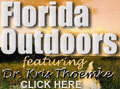





|