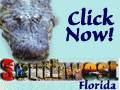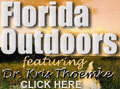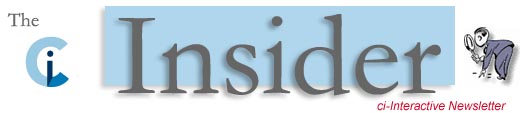
Keep Your Printer Healthy: How to Avoid Common Problems
Of all the peripherals and devices on the typical desk, the one usually taken for granted is the printer. Most of us don't pay much attention to the printer unless something isn't printing the way we want it or it won't print at all! The bad news is that because of the heavy usage placed on printers, they tend to "mess up" pretty frequently if you don't take care of them. The good thing is that maintaining printers in top condition is for the most part, fairly painless. Most common malfunctions are easily prevented. Obviously, the easiest way to avoid printing problems is to keep your printer in good shape. The good news is that doing so is pretty quick and easy. Just a couple of minutes devoted to a few maintenance steps will keep your printer almost entirely free of most common problems. 1) Use Your Printer: The number one problem (as reported to us) is poor print output... missing colors, lines in the print, etc. Using your printer on a regular basis, at least 2-3 times per week, will keep the ink flowing through the nozzles. Each ink nozzle opening is about half the size of a human hair and there are hundreds of them on the average print head! If you don't print often, you can keep your printer nozzles open and reduce the incidence of clogging. Here's how: Simply place a "sticky note" on your computer monitor to remind you to print something in both black and color at least TWO TIMES a week. For example, use a colorful web page to print. This will use MUCH LESS ink than having to run multiple print head cleaning cycles through the printer utility. What a waste that is! 2) Power Down Properly: Don't forget to turn your printer off when not in use (end of day). This will help prevent clogging of the nozzles in the print head. ALWAYS use the printer's on/off switch, not a 'power strip'. Using the on/off switch will fully activate the print head capping mechanism and help prevent drying/clogging of the print nozzles. 3) Remove Paper Dust and Other Debris: As you might imagine, all that paper feeding through various rollers and guides tends to leave dust behind. Depending on how many pages you usually print per week and the weight of the paper (heavier bonds leave more dust), cleaning out the interior of your printer with a can of compressed air every one to two weeks improves the ability of your printer to feed pages. Also, visually inspect for the larger stuff like paper clips, etc. Note: NEVER use an electrical powered vacuum as it can cause a short in your printer and quite possibly "fry" the electronics in it (battery powered is O.K.) If you live in a dusty area and/or have pets inside, simply put a cover over the printer (plastic or cloth) to reduce the amount of dust or hair into the printer. Make sure your printer is off before doing so. 4) Handle Ink Cartridges Properly When Replacing: This one might not seem that important but ink cartridges are quite delicate, specifically, the electrical contacts and chips. They may become damaged or impeded by fingerprint oil. This can cause the printer to signal the dreaded "cartridge not recognized" error and/or cause poor print quality. Wiping the contacts using a q-tip slightly moistened with alcohol will clean them up nicely. 5) Make Use of Diagnostic Tools: All printers have built-in self test programs and other software diagnostic utilities. Take the time to learn how to access and use them. The information they provide can help correct a problem well before it even occurs. Here's How: For WinXP go to Start>Control Panel. Doulble-click on Printers and Faxes. Place your cursor on your default printer (the one with the "check mark" on it) and double-click to bring up the printer status dialog and choose the "Help" button for diagnostic and troubleshooting access.
6) Often-times non-print issues or printer error messages can be EASILY corrected by simply turning the printer off (using it's on/off switch) and then, UNPLUGGING it from the power outlet for at least ten minutes. Re-plug the printer, turn it on and try printing.
You'll be amazed at how many times this solves the problem! About the AuthorThis article is written by Phil McKinney owner of Max Patch Ink Supplies. Max Patch Ink is a highly trusted supplier of compatible and remanufactured printer ink cartridges. Check out the many other free printer tips. |
 |